Required and provided evidence
While answering inspection questions, you can add a comment and a photo to support your answers. You can always do this if you wish to, but sometimes you will be required to based on the answer you provide.
When evidence is Required, you'll see this noted beneath the question. The flag will update to Provided once you've added it.
How to add evidence
- Tap the + icon next to the answers.
- In this screen you can add a comment or attach a photograph to support the answer you've given.
- Tap the Comment box to enter any additional information about the response you've given to the question.
- Tap the Add a photo button to take a photo with your device camera or attach a photo from your photo library. Slide in the sides/corners of the photo grid to crop unwanted details. Once your photo is attached you can view it, or delete it and take a new one
- Note: Make sure to remove any non-staff photos or identifiable information, and ensure staff consent before adding their photos or information.
- Tap Confirm and save once you are satisfied with the evidence you've provided.
- Once you return to the inspection questions screen, you'll see icons below your answer indicating the evidence you've provided.

Was this article helpful?
That’s Great!
Thank you for your feedback
Sorry! We couldn't be helpful
Thank you for your feedback
Feedback sent
We appreciate your effort and will try to fix the article