When should I add evidence?
While answering inspection questions, you are able to add comments and photos to support your answers. This will be a requirement sometimes, based on your answers. This is indicated by icons which appear below the question when you have selected an answer.
Adding evidence:
- Click the + icon next to the answer options.
- You can add comments or attach a photo to support the answer you've given.
- Click the comment box to enter any additional information about the response you've given to the question.
- Click the Attach photo button to attach a single photo from your photo library. Once your photo is attached you can view it, or delete it and upload a new one.
- Note: Make sure to remove any non-staff photos or identifiable information, and ensure staff consent before adding their photos or information.
- Click Save once you are satisfied with the evidence you've provided.
- Once you return to the inspection questions screen, you'll see icons below your answer indicating what evidence you've provided.
Was this article helpful?
That’s Great!
Thank you for your feedback
Sorry! We couldn't be helpful
Thank you for your feedback
Feedback sent
We appreciate your effort and will try to fix the article