Archiving an inspection
- Choose an inspection from the inspection type list
- Click the dropdown labelled Active
- Click Archive
- Provide the archive information:
- Archive from is mandatory, and sets the date at which the inspection will be archived. This can be edited up to the date and time of the archive, but following that date and time, the archive cannot be undone. Note: inspections will be archived at 23:59 on the Archive from date.
- Update Access determines what level of access users will have following archive:
- Retain Read Access will allow users who had inspect or read access to the inspection to still read data, reporting and analytics related to the archived inspection, without being able to submit any further inspections.
- Remove All Access will remove read and inspect access for all users, regardless of their previous access, meaning no users will be able to read reports related to the archived inspection, nor will they be able to submit further inspections.
- Click Confirm
- Once the Archive from date and time passes, the changes will come into effect.
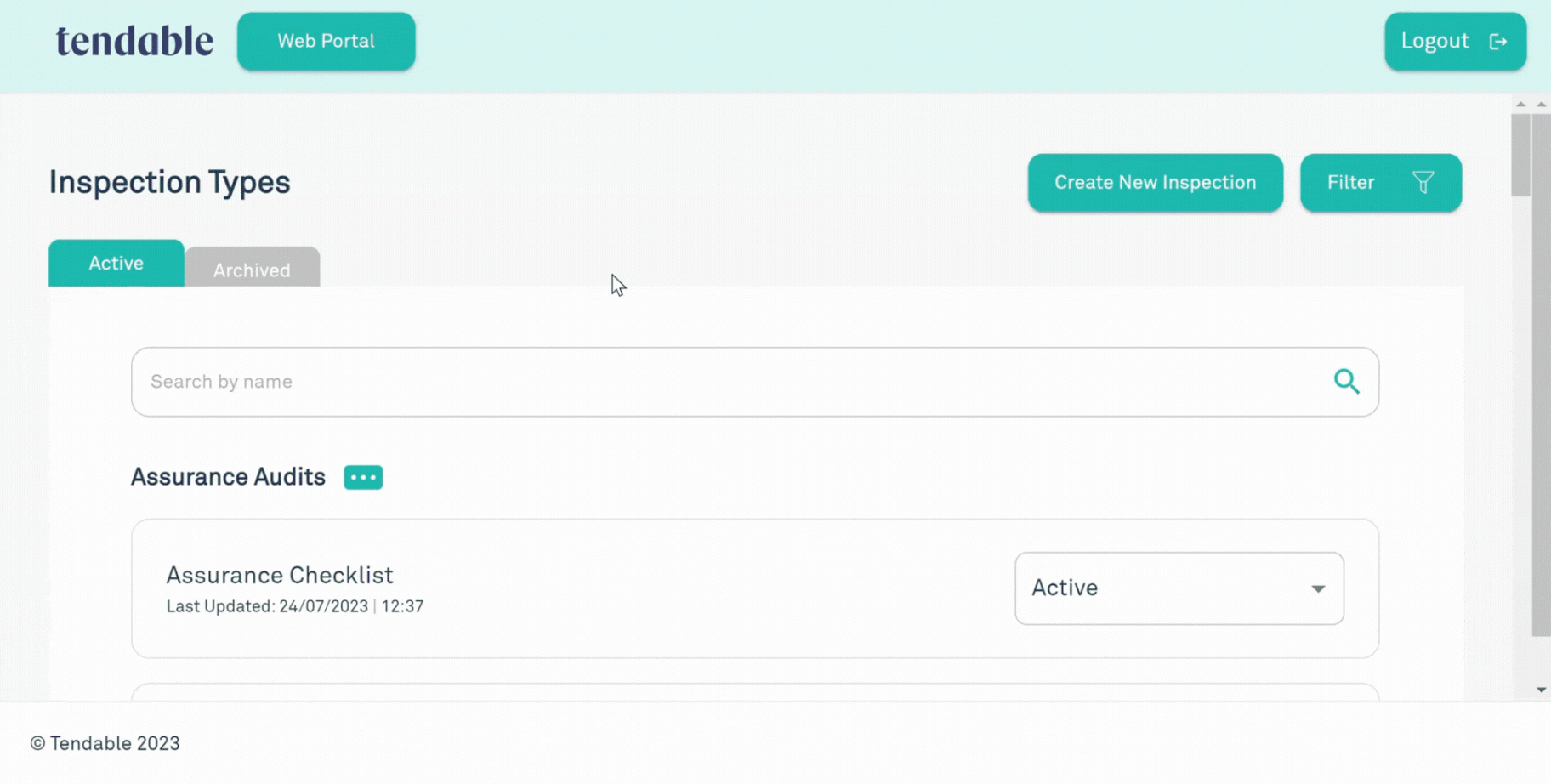
Was this article helpful?
That’s Great!
Thank you for your feedback
Sorry! We couldn't be helpful
Thank you for your feedback
Feedback sent
We appreciate your effort and will try to fix the article