- Once you've successfully logged into the Web Portal, you will find yourself on the Web Portal home page
- In the top right corner you will see the Inspect button. To start a new inspection, click Inspect and then New Inspection
- Find the area you want to inspect by entering your the area name in the search bar or scrolling through the list of areas. Click on an area name to select it. Click Next
- Click on an inspection type to select it from the list. Click Next
- You can now begin to answer your inspection questions
Was this article helpful?
That’s Great!
Thank you for your feedback
Sorry! We couldn't be helpful
Thank you for your feedback
Feedback sent
We appreciate your effort and will try to fix the article