You can export an entire dashboard as a PDF, which will replicate the dashboard exactly as you see it on the screen. To generate the PDF:
1. Click the download button in the top-right corner of the dashboard
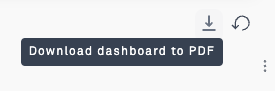
2. Select whether you would like the PDF to be in portrait or landscape orientation
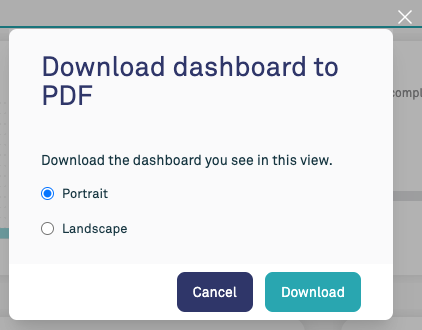
3. Click Download
Designing for print
The PDF download replicates exactly what you can see on the screen. The managed dashboards are designed for interactive use, thus they flow over several pages and contain very dense information.
If you are planning to generate a printable report for display or to include in a report, we recommend that you create a custom dashboard and use only a small number of charts, with a maximum of 2-3 rows. This ensures that the dashboard displays well and is readable on a page.
You can experiment with different sizes to see what displays best on your page. Below is an example of a PDF export designed for printing which uses 2 rows.
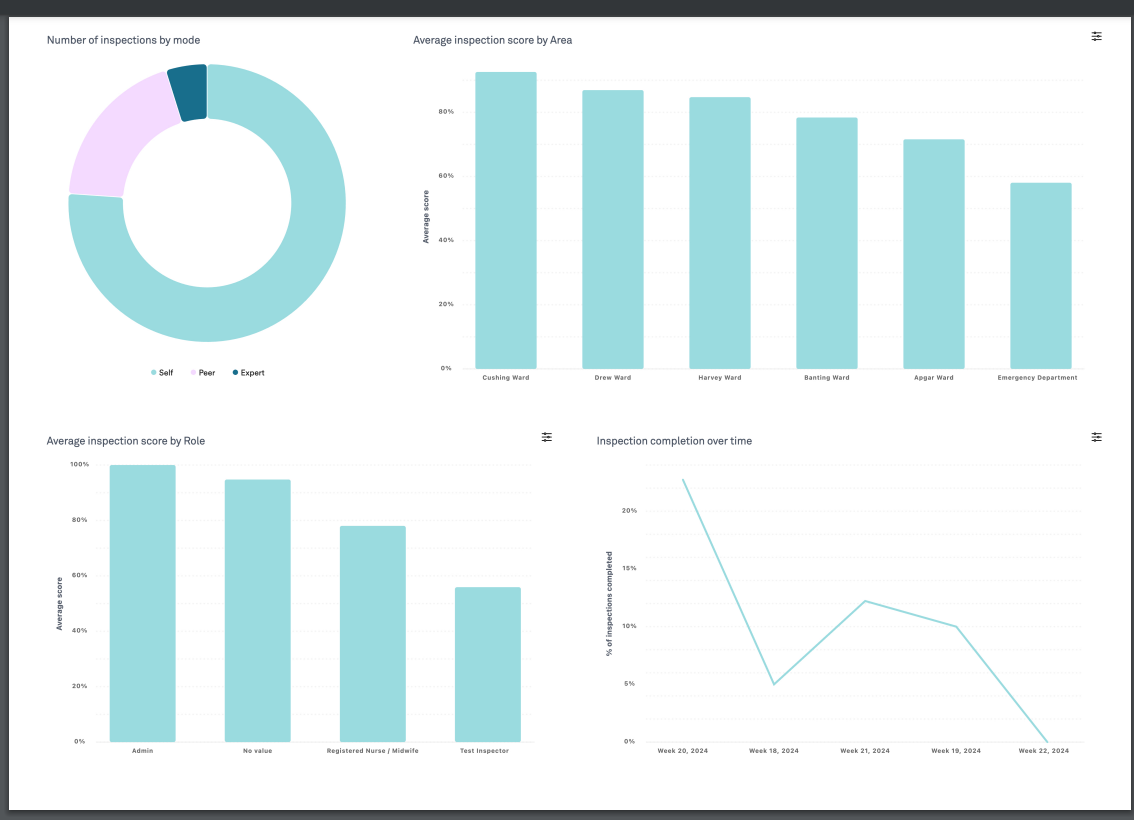
Was this article helpful?
That’s Great!
Thank you for your feedback
Sorry! We couldn't be helpful
Thank you for your feedback
Feedback sent
We appreciate your effort and will try to fix the article